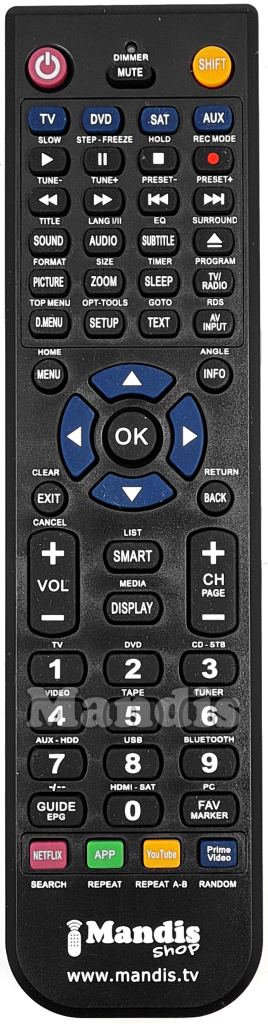To facilitate the transition to the new remote control, we have created an interactive tool that allows you to identify the function of each button.
How to use the tool:
Additional information:
If you have any questions or need help using the new remote control, feel free to contact us.
The new remote control comes preprogrammed with 4 different codes. To switch between them, simply press the following buttons.
HARMAN KARDON CARTAVR265HK RECEIVER ZONE1 ( ) HARMAN KARDON CARTAVR265HK DVR-TV (
) HARMAN KARDON CARTAVR265HK DVR-TV (  ) HARMAN KARDON CARTAVR265HK BLURAY (
) HARMAN KARDON CARTAVR265HK BLURAY (  ) HARMAN KARDON CARTAVR265HK RECEIVER ZONE2 (
) HARMAN KARDON CARTAVR265HK RECEIVER ZONE2 (  )
)